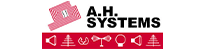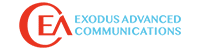Introduction
With the proliferation of embedded wireless systems in all imaginable products, comes the risk of increasing interference and resulting slowdown in data transfer. As we transition to a more mobile and connected society, the number of Wi-Fi (home appliances and control) and Bluetooth-enabled devices (speakers, headset, watches, etc.) is rapidly increasing. Add to that the increasing number of, so-called Internet of Things, (lighting control, thermostats, and security systems), all utilizing wireless technology, and can only imaging the congestion and resulting interference issues. This article discusses some of the interference issues with wireless networks, describes some useful tools to help evaluate and optimize your networks for minimum interference and maximum data throughout.
If you live or work in the city, it’s not unusual to have a dozen, or more, separate 2.4 GHz Wi-Fi access points (APs) or “hot spots” within range of your own system. Fortunately, I live out in the country, but my system can still “see” a half-dozen APs nearby. If two, or more, nearby APs are using adjacent overlapping channels, the result can be a massive slowdown in data transfer for both systems. Add to this many wireless phones, baby monitors, and microwave ovens, all operating in this same 2.4 GHz Industrial, Scientific, and Medical (ISM) band and you can imagine the resulting interference issues possible. The above are only the most common sources of interference in the 2.4 GHz ISM band. Here is a more complete list:
• Wi-Fi (IEEE 802.11b, 802.11g, and 802-11n • Bluetooth (IEEE 802.15.1)
• ZigBee (IEEE 802.15.4)
• Microwave ovens (2.450 GHz center frequency)
• Cordless telephones and baby monitors
• Custom FCC Part 15 devices (Internet of Things)
• Licensed users (Amateur radio at 2.39 to 2.45 GHz) In this article, we’ll briefly cover the two major wireless protocols (Wi-Fi and BT), provide some frequency, band plans, interference issues, and optimization methods.
In this article, we’ll briefly cover the two major wireless protocols (Wi-Fi and BT), provide some frequency, band plans, interference issues, and optimization methods.
Wi-Fi
While Wi-Fi is allocated to two different bands (2.4 and 5 GHz), predominantly, most APs, computers, and mobile devices, still operate in the 2.4 GHz band. Here’s the worldwide channel allocations for Wi-Fi in this band (“ETSI” is the European channel plan).

Wi-Fi uses Orthogonal Frequency Division Multiplexing (OFDM) for 802-11a, g and n, and variations of Direct Sequence Spread Spectrum (DSSS) for 802-11b. Wi-Fi also uses a “listen-before-talk” scheme called Carrier Sense Multiple Access with Collision Avoidance (CSMA/CA) to avoid collisions with other APs on the same channel. Of course, the more APs there are on a given channel, the more likely the data throughput will be slowed due to the forced CSMA/CA activity and repeated data packets.
The number of channels is rather limited, unfortunately. But, even worse, these channels are overlapping in order to fit within the limited ISM band. In the U.S., there are 11 channels on 5 MHz spacing with just three non-overlapping channels; 1, 6, and 11 (in Europe; channels 1, 7, and 13). When two APs operate on the same channel, collisions are reduced because they both use CSMA/CA and each can sense a transmission from the other. Rather than jam each other, they instead coordinate their transmissions so both can support a reasonable throughput – roughly sharing the bandwidth equally. For example, for a 10 Mb/s throughput, two APs would share about 5 Mb/s, three APs would share about 3.3 Mb/s, and so forth.
Fortunately, most AP manufacturers set the default channel to one of these channels, so the chances are pretty good your own AP will not be clashing too badly with your neighbor’s AP. However, if any nearby APs are set to one of these non-overlapping “rogue” channels they will create havoc to the “standardized” channels on either side, because adjacent channels are not recognized as valid APs and most of the time will be spent with data packet collisions and resends, greatly reducing the throughput. Therefore, it’s best to stick with channels 1, 6, or 11.

Bluetooth
Bluetooth (BT) devices operate in the same 2.4 GHz ISM band as Wi-Fi, with channels starting at 2402 and ending at 2480 MHz, with 1 MHz channel spacing. BT uses a Frequency Hopping Spread Spectrum (FHSS) protocol and has a moderate data rate of 1, 2, and 3 Mb/s. The range is generally limited to about 10m. Recently, BT Low Energy has been developed and uses a similar protocol and channel scheme, except the data rate is nominally 1 Mb/s.
In the meantime, the Bluetooth 5 standard has been released and products are due to hit the market within the next six months. You can expect up to four times the range, twice the speed, and eight times the amount of data in broadcast messages.

Wi-Fi and Bluetooth Coexistence
You may wonder how BT avoids interfering with Wi-Fi, and visa versa. The earliest BT devices indeed had an issue with collisions, but later 802.15.1 standards included the concept of Adaptive Frequency Hopping (AFH). BT devices now evaluate interference on a particular hop channel and if it senses a Wi-Fi channel in use, will automatically avoid that channel.

By using a real-time spectrum analyzer, we can see this adaptive frequency hopping and resulting BT/Wi-Fi coexistence clearly. For example, using the Tektronix RSA306 USB-based real-time spectrum analyzer, it’s possible to see three different APs on the same channel, along with several BT hop frequencies (Figure 5). Persistence is turned on, so the latent image of past BT hops and Wi-Fi bursts may be observed.
Interference Issues
While multiple Wi-Fi APs can degrade the data throughput of systems set up on the same, or adjacent, channels. What happens when we add other interfering devices? For example, many older wireless telephones operate using FHSS in the same 2.4 GHz ISM band (Figure 6). These phones do not have anti-collision protocols and will transmit over the top of existing Wi-Fi and BT devices, thereby causing multiple “resends” of the packetized data streams. Obviously, placing your wireless phone near your AP would compromise the data throughput whenever the phone was in use. Fortunately, newer wireless phones use the Digital Enhanced Cordless Telecommunications (DECT, or DECT 6.0 in the U.S.) standard that uses the general frequency band of 1880 to 1930 MHz (with variations in frequency limits depending on the country), so interference with 2.4 GHz Wi-Fi is no longer the issue it once was.


How about microwave ovens? The magnetron operates at a (nominal) center frequency of 2.450 GHz – right in the middle of the 2.4 GHz ISM band. In the example shown in Figure 7, microwave oven emissions were captured with the Tektronix RSA306 real-time spectrum analyzer. You can see that the analyzer is fast enough to have captured a couple of the microwave pulses, which occur every 16 ms. These pulses are derived from the half-wave rectifier in the magnetron power supply. This view includes the maximum (40 MHz) real-time bandwidth of the RSA306, which is less than half the total bandwidth of the 2.4 GHz band. Note, however, nearly the entire 40 MHz is unusable due to the level of interference. If your AP channel was anywhere near, your data throughput would likely be extremely degraded. The only saving grace is that microwave ovens are only used briefly.

Solutions
Obviously, we should avoid deploying APs near interfering devices and appliances when depending on Wi-Fi systems for fast throughput, like streaming video. As for multiple Wi-Fi systems located close together, the best route is channel management and possibly moving your APs to the 5 GHz ISM band (802-11ac or 802.11n), where there are far fewer interference sources. Another advantage is that the 5 GHz ISM band has 23 non-overlapping channels from which to select.
There are a number of Wi-Fi network evaluation software packages for both Windows and Mac operating systems that can help you evaluate both 2.4 and 5 GHz wireless networks. I use the “Wi-Fi Explorer” from Adrian Grenados (Figure 8) for the Mac in the example.
The advantage is that the software can utilize the builtin Wi-Fi 2.4 and 5 GHz receivers built into the laptop to capture all the nearby APs, including signal strength, network names, and Service Set Identifiers (SSIDs). Equivalent Windows software would include Kismet (www.kismetwireless.net) or inSSIDer (www.inssider.com). There are likely several other choices.
Also useful in managing your Wi-Fi network is “heat-mapping” software, such as the Mac-based “Wi-Fi Scanner” from www.netspotapp.com. Equivalent Windows software might include Ekahau (www.ekahau.com).
By creating a simple floorplan of your home or facility using the built-in drawing tool and then walking around with your laptop in hand, you can map out the signal strength of a particular Wi-Fi system. By observing “dead zones”, you can relocate the AP to a more suitable spot or add “slave” APs to fill in the gaps.
In addition, for best system performance when designing a large system of multiple APs, be sure to set their channels to 1, 6, or 11 in an alternating selection of channels and in patterns of slightly overlapping reception ranges. For example, the first set of four APs could be set to channel 1, 6, 11, then back to 6 or 1, etc. In other words, be sure there are no two adjacent APs set to the same channel by maximizing the distance between any two APs on the same channel.


Conclusion
With the proliferation of wireless devices and networking systems, the risk of decreased data throughput will only increase. By using low cost spectrum analysis tools or software-based Wi-Fi network analyzers and mapping tools, interference sources may be identified and wireless networks managed and optimized.